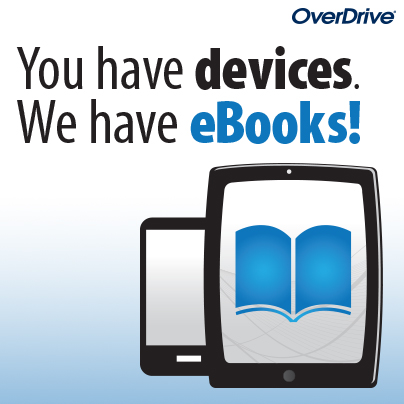How to Use Overdrive
To access the library go to sedc.lib.overdrive.com and enter your username.
Search for a book and click the “borrow” button.
There are three options from here, depending on your device and internet access.
1. Read in the Browser
Click on the “read” button and it will open in your browser. On the bottom right, there are options to bookmark or download to your device. More info here, http://readinfo.overdrive.com.
2. Download
You can download any book to your device, once you download it, you cannot return it early, it will be unavailable after the due date. See the help section in Overdrive. (http://goo.gl/W0Kwks)
Kindle users will be asked to sign in with their Amazon Account.
Kindle users can tether as well-http://goo.gl/yuSuHw.
The first time time downloading an eBook, you may be prompted to create an Adobe ID.
3. Install the Media Console App
Install the Overdrive app, this allows you to check out and download. http://omc.overdrive.com/
You will need to create an account.
Limits and Due Dates
Currently, students are limited to three checkouts for 14 days.
Holds
Currently, we have only one copy on most books. We can add more copies in 12 hours. We encourage students to place a hold on a book they like, as that alerts us that we need to purchase more of that title. Users will get an email when the title is available.
FAQ
Q-What if I lose my username?
A-Check with your librarian
Q-Where can I get help?
A-Check the help section here-http://help.overdrive.com/ or use the help section in the library.